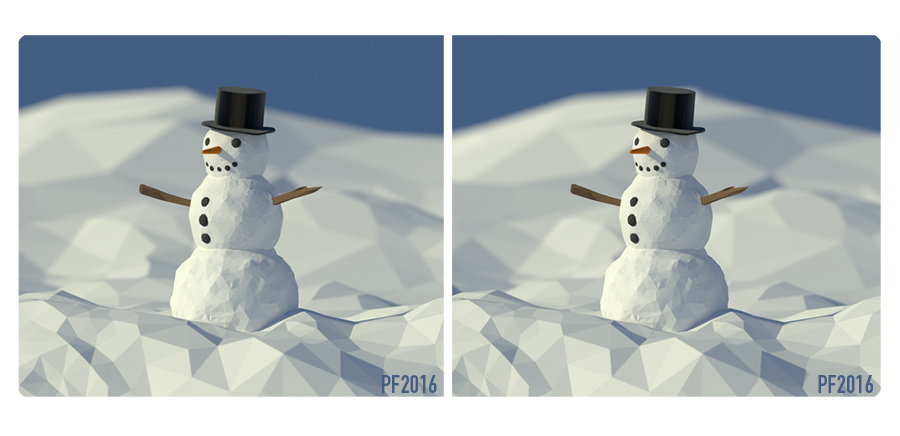
Category Archives: News
More Blender


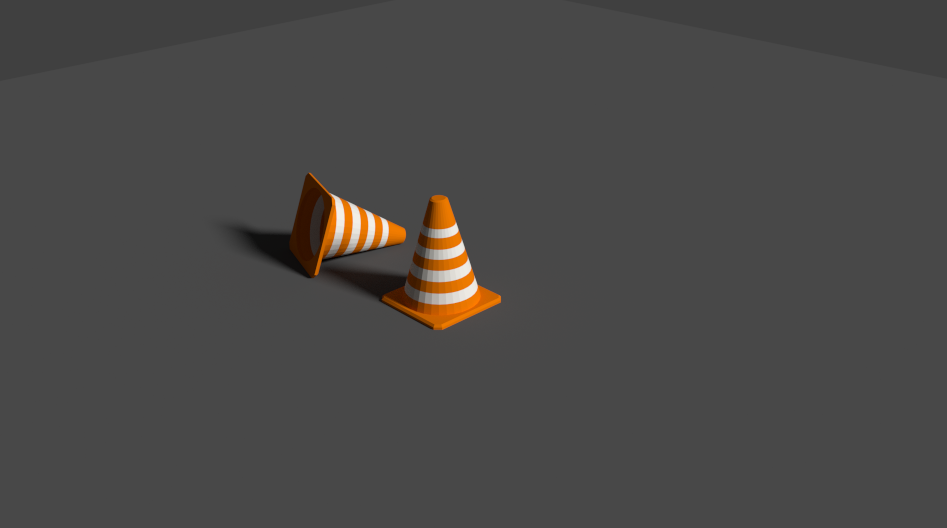




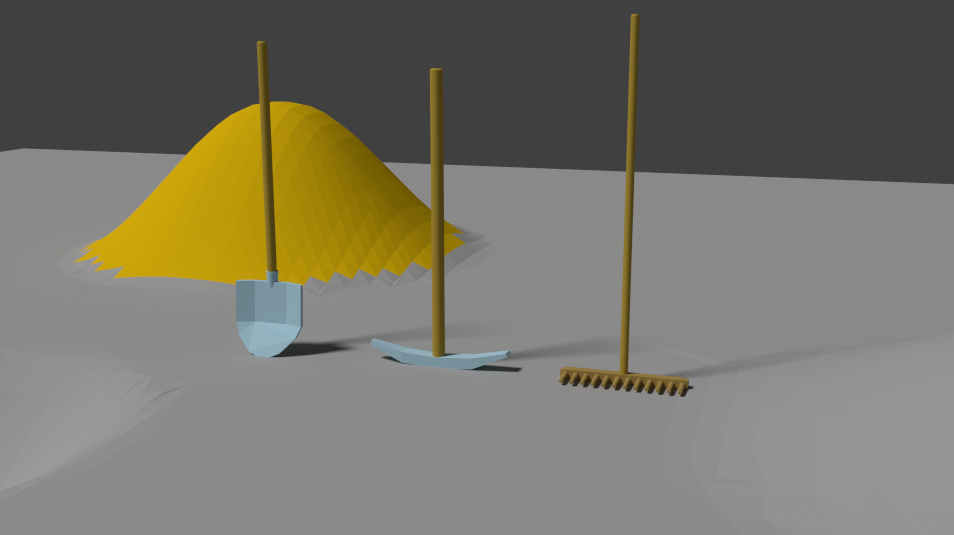
Learning Blender
First month, in pictures:


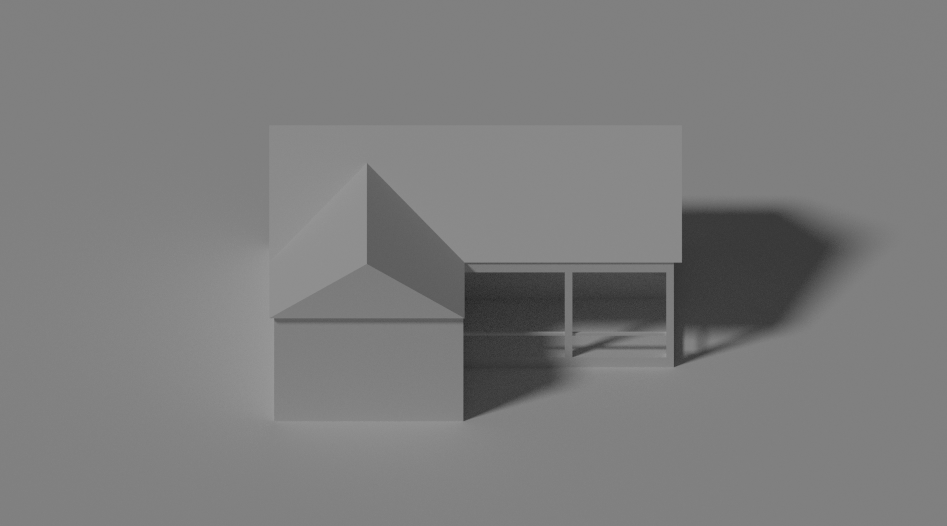
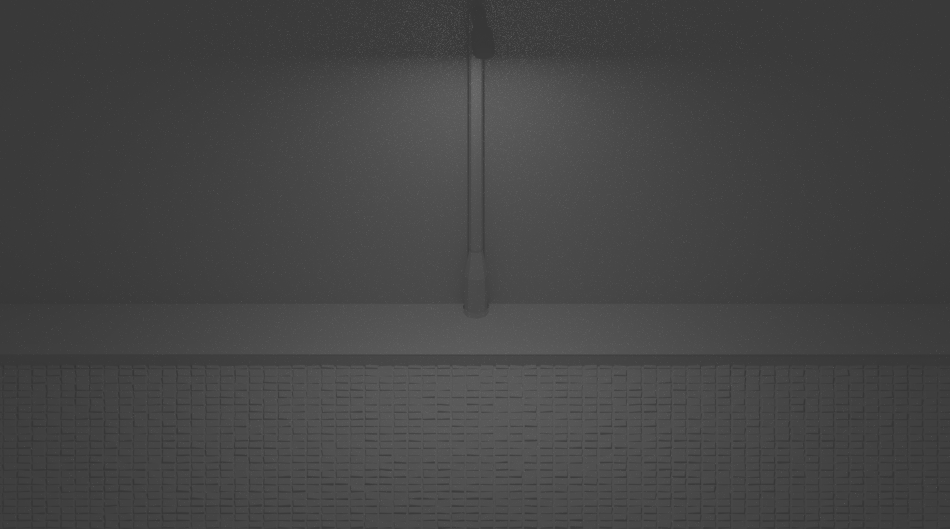




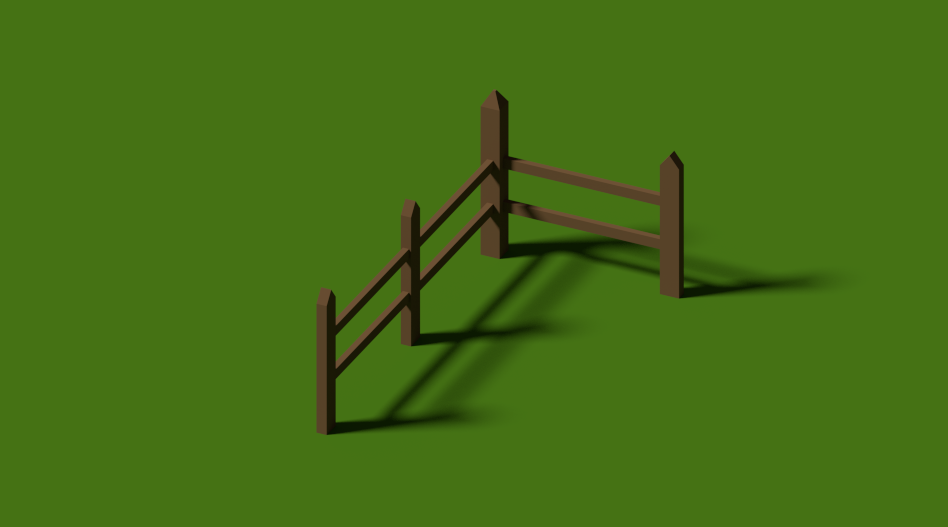


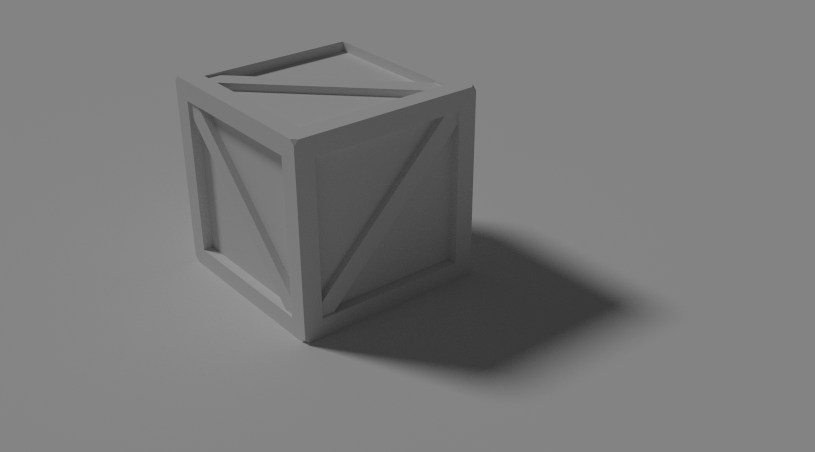
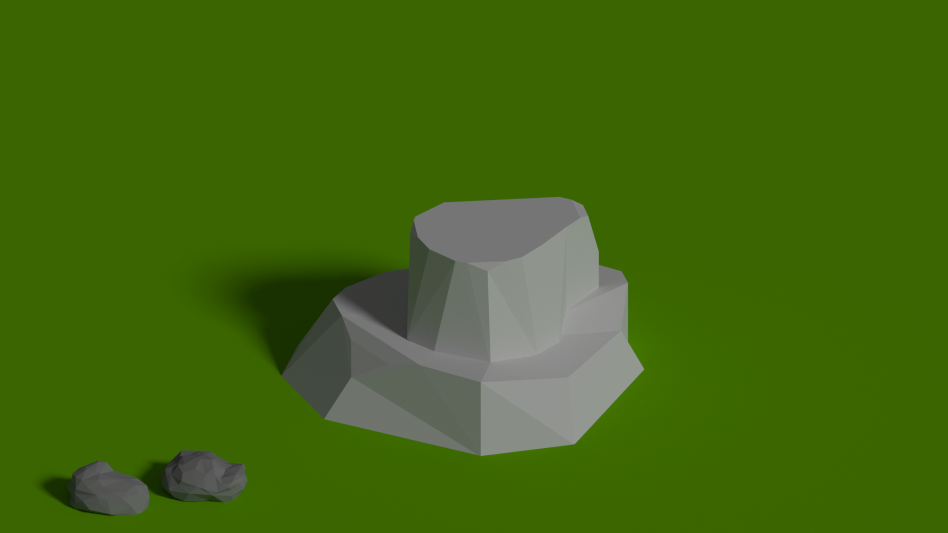



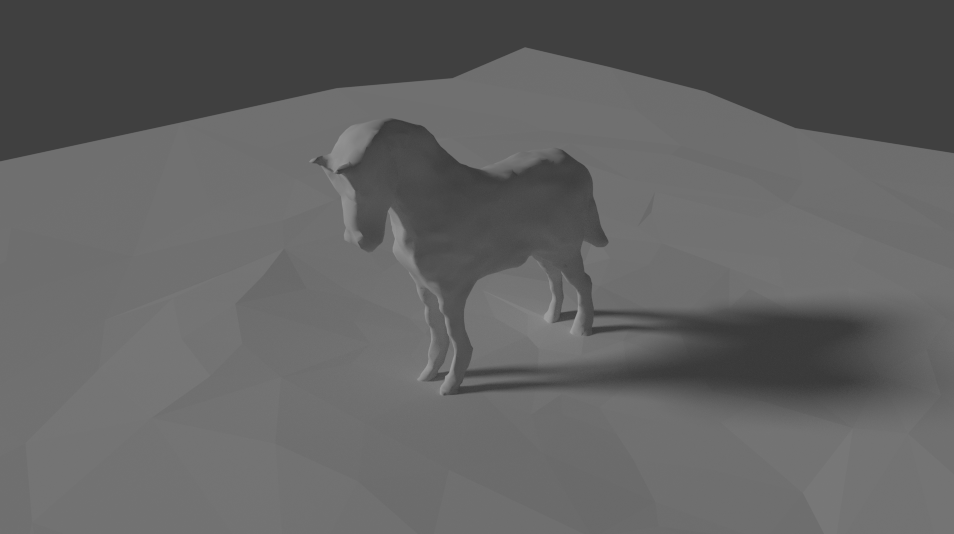
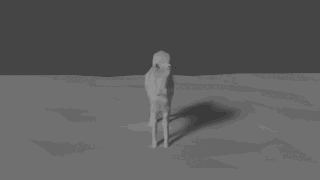


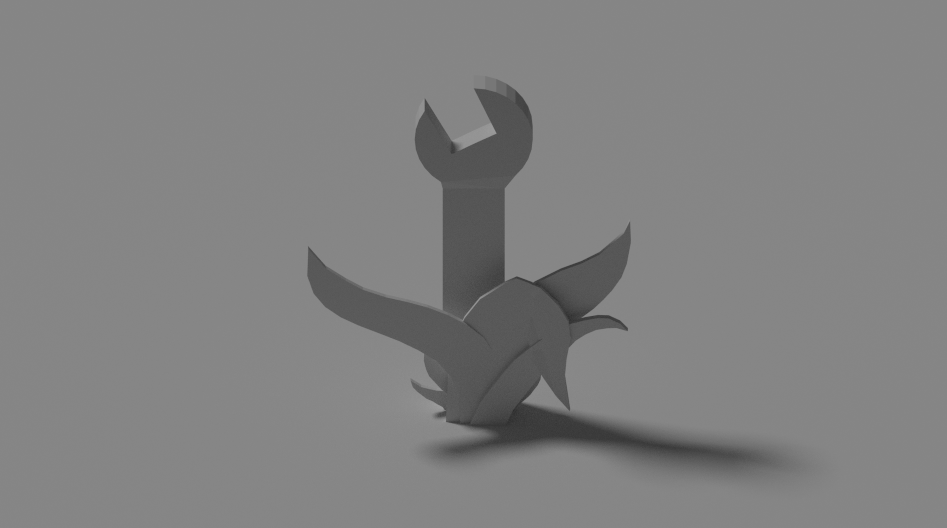



13 interesting sound design videos
Some really nice ones. Filed for future reference.
- Killzone Shadow Fall – Sound Design Behind The Scenes – PS4
- Star Marine: Audio Update
- The Sound Design of Battlefield 3 – Game Informer
- The Sounds of Monsters in Borderlands 2
- Skyrim’s Sound Design
- The Sound Design of Mass Effect 3
- Sound Design of Halo 4
- Making Batman: Arkham City – Sound Effects
- The Terrifying Sound Design of Dead Space 3: Kill Screen Episode 5
- Arma III – Marksmen DLC Developer Diary: Weapons & Platform Features
- Working in Games: Sound Design at Pinewood Studios
- Sound Design Tutorial: Making Mechanical Effects By Jim Stout
- Emmy nominated Foley Artist Caoimhe Doyle demonstrates movie sound effects

UPDATE – some more:
Devastro trailer
After 8 years, Devastro gets a video trailer. Hooray!
Superforce 1.1
Superforce 1.1 is now available on the App Store. This update brings the following changes:
- Font rendering quality is improved.
- Fixed a small visual glitch in menu background animation.
- Fixed a problem with uploading gameplay statistics to server.
- Your missiles now automatically target more dangerous enemies.
And here’s a video TRAILER for Superforce:
Font quality
In the upcoming Superforce 1.1 update I stopped using stb_truetype and went back to pre-rendered fonts made with Glyph Designer.
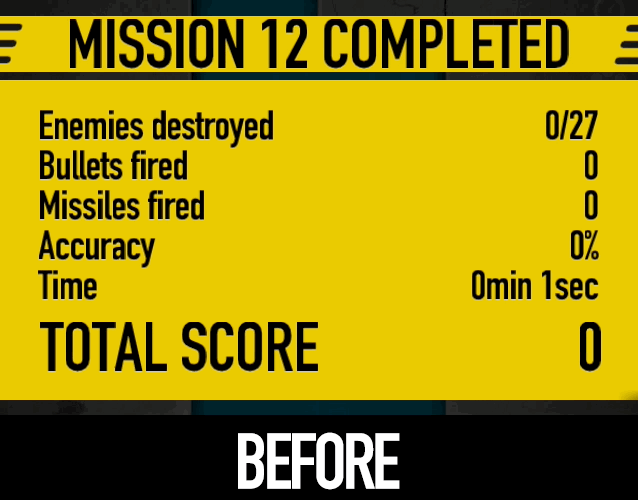
Before & after switching away from STB Truetype
Unfortunately I had some problems with stb_truetype which I wasn’t able to solve. Some characters from some fonts were cut off on the left and sometimes on top a bit, with no reasonable explanation. Also the glyph shapes in general did not have the right amount of sharpness and smoothness I wanted. Perhaps I’m too used to Mac OS X font rendering? Who knows.
I’m sure most people can use stb_truetype properly and I still have high regard for it (and anything that @nothings produces for that matter) but it seems like this one was not meant for me. I’d still like to finish my own font converter someday.
Devastro and Type Raiders Mac apps now signed
To make it easier to launch Devastro and Type Raiders on modern Mac OS X systems, I have signed the app bundles with my Mac developer certificate.
When you first launch them you should now get this:
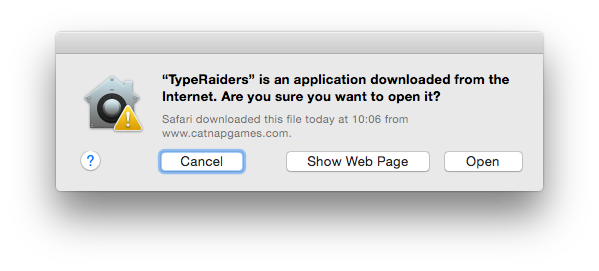
instead of this:
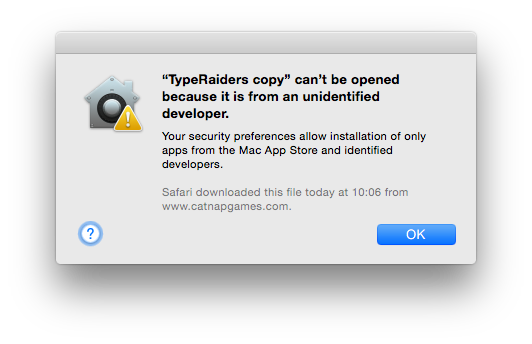
You could still work around that latter dialog by ctrl-clicking and choosing Open or changing your system preferences to run any app without asking, but this seems nicer.
To sign the app bundles I used the following commands:
codesign --force --verify --verbose --sign "Developer ID Application: Tomas Andrle" TypeRaiders.app/Contents/MacOS/liblwjgl.jnilib
codesign --force --verify --verbose --sign "Developer ID Application: Tomas Andrle" TypeRaiders.app/Contents/MacOS/libjinput-osx.jnilib
codesign --force --verify --verbose --sign "Developer ID Application: Tomas Andrle" TypeRaiders.app/Contents/PlugIns/jdk1.7.0_21.jdk/
codesign --force --verify --verbose --sign "Developer ID Application: Tomas Andrle" TypeRaiders.app
Thanks to Andy Brice for his useful article about signing Mac apps manually.
GUI editor
As a little diversion from working on Superforce, I added an interactive GUI editor to NLEngine.
Pressing a hotkey anywhere in the game switches to GUI editing mode. In this mode, I can drag any GUI element around. I no longer need to re-launch the game several times and check if I’ve set the correct coordinates. I just move it around with the mouse until it looks right, then press Save and I’m done.
All in about 200 lines of code, with full undo/redo support and SQLite persistence. Glad I took the time to do this. It’s not actually super useful in Superforce because there the layouts are finalized but I’m pretty sure I’ll use it for something later. Like, for real.
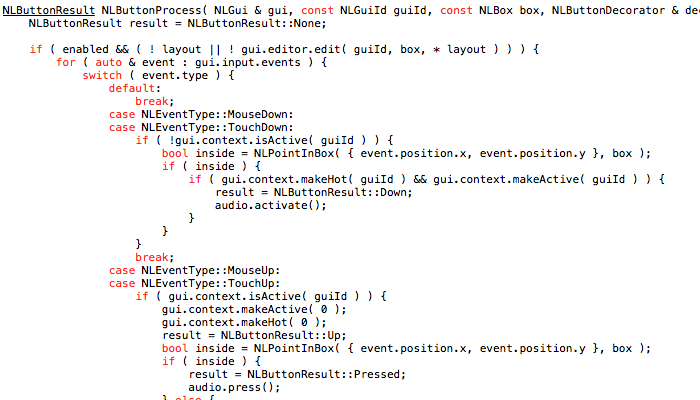
Here, buttons are made aware of the GUI editing mode and will ignore input when it is enabled.
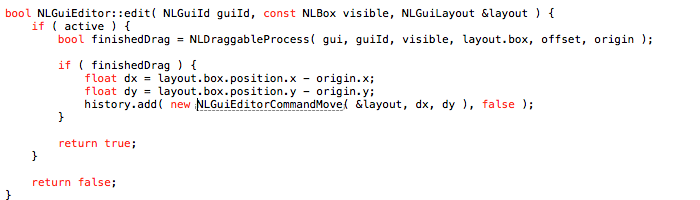
The GUI editor just handles the dragging. The layout (x, y, w, h) is then saved to disk and that’s pretty much it.
Debug buttons
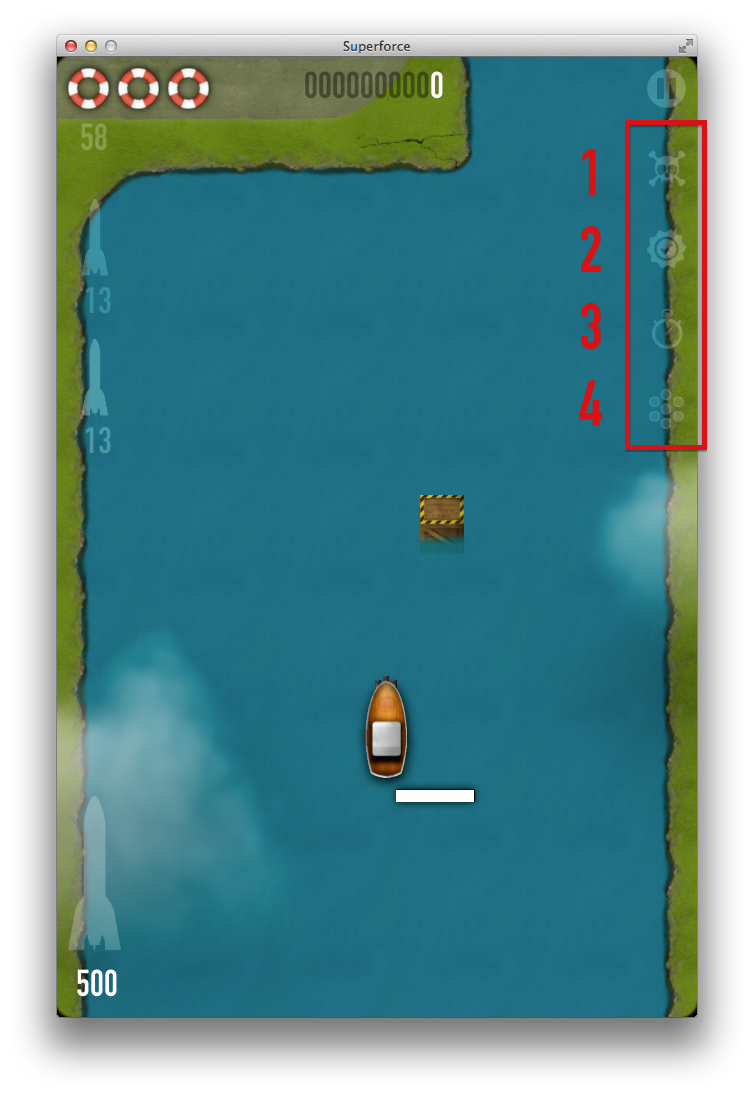
Some shortcuts for testing and debugging Superforce:
- Die
- Win
- Slow down time
- Collision detection overlay
Wouldn’t it be great to have #2 and #3 in real life? Or #4, when coming back from the pub?